
Quick Start Guide - Pressure-volume plots.
This helps you adjust screen size, change plot limits, plot a point of interest and review its properties,
plot a curve that charts a process, show an animation of the process, and use integration to find the
process work.
Getting Help.
There are several blue information icons, 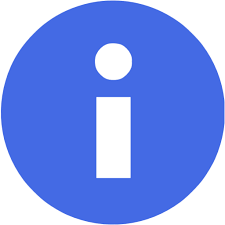 , on the
canvas. When you click on one of these a confirm box defines the concept next to the icon (e.g. internal energy) and
(if relevant) explains how to operate the associated control (e.g. a slider). If you click OK, you will be taken to a frame at the bottom of the page.
This gives theoretical background, and links to course notes.
, on the
canvas. When you click on one of these a confirm box defines the concept next to the icon (e.g. internal energy) and
(if relevant) explains how to operate the associated control (e.g. a slider). If you click OK, you will be taken to a frame at the bottom of the page.
This gives theoretical background, and links to course notes.
Non-Flow Problems.
Proceed as shown below.
- Load the simulator web page .
- Zoom in or out of the browser so that you can see the PV graph, Table 1 below it, and the plot buttons.
- Change the maximum pressure. Change the "Max. pressure (bar)" text box from 5 to 10. Press return or left click the mouse.
- Create the point of interest. Left click at different places on the PV plot to create different
points of interest (POI); a red circle indicates a POI. You will see the values of corresponding
properties in the "value" row
of Table 1; note how they change at different parts of the pV domain.
Plot a POI at approximately 1.5 litres, 5.0 bar.
- Plot a polytropic process. Click the "polytropic button". (The equation is \(pV^{1.25} = constant \).)
- Set limits for animation. Use the sliders to move the start line
to 1.05 litres (approx) and the end line to 2.04 litres (approx). Highlight the
polytropic curve by left clicking on the circular handle in the middle of the curve.
The curve will turn red.
- Observe the animation. Click the "animate" button. You will observe how the
piston movement increases the gas volume. The gas space is colour coded, changing from red (hottest)to blue (coldest). Arrows indicate the directions of work transfer and heat
transfer. A filled, colour-coded circle
tracks the corresponding process on the pV curve.
- Integrate to get the moving boundary work. Click the "Integrate Curve" button. A pop-up will
show the result. Click OK; the area of integration is shaded white. Scroll down to Table 2 to see estimates of
the work transfer, heat transfer, and internal energy change.
- Check the internal energy change. As precisely as possible, move the cursor to the start point
and left click. Move the cursor to the end point and left click. In the "diff" row (row 3), note the change in
specific internal energy (column 7). Compare this with \( \Delta u \) in row 4, column 3 of Table 2.
(Expect human error to cause a 5 percent difference or more. )
Steady Flow Problems.
Proceed as shown below.
- Load the simulator web page .
- Zoom in or out of the browser so that you can see the PV graph, Table 1 below it, and the plot buttons.
- Change the problem type. 'Non-flow' is currently displayed to the right of the toggle button
Move the button to show 'Steady-Flow.
- Create the point of interest. Left click at different places on the PV plot to create different
points of interest (POI); a red circle indicates a POI. You will see the values of corresponding
properties in the "value" row
of Table 1; note how they change at different parts of the pV domain.
Plot a POI at approximately 1.0 m^3/kg, 2.0 bar.
- Plot an isentropic process. Click the "isentropic button". (The equation is \(pV^{\gamma} = constant \).)
- Set limits for animation. Use the sliders to move the start line
to 1.0 bar (approx) and the end line to 3 bar (approx). Highlight the
isentropic curve by left clicking on the circular handle in the middle of the curve.
The curve will turn red.
- Observe the animation. Click the "animate" button. You will a unit mass enters the machine
at the inlet, proceeds to the outlet, and then leaves the machine. The gas space is colour coded, changing from red (hottest)to blue (coldest). Arrows indicate the directions of work transfer. There is no heat transfer,
because the process is isentropic. A filled, colour-coded circle
tracks the corresponding process on the pV curve.
- Integrate to get the shaft work. Click the "Integrate Curve" button. A pop-up will
show the result. Click OK; the area of integration is shaded white. Scroll down to Table 2 to see estimates of
the work transfer, zero heat transfer, and enthalpy change.
- Check the enthalpy change. As precisely as possible, move the cursor to the start point
and left click. Move the cursor to the end point and left click. In the "diff" row (row 3), note the change in
specific enthalpy (column 6). Compare this with \( \Delta h \) in row 4, column 3 of Table 2.
(Expect human error to cause a 5 percent difference or more. )

![]() , on the
canvas. When you click on one of these a confirm box defines the concept next to the icon (e.g. internal energy) and
(if relevant) explains how to operate the associated control (e.g. a slider). If you click OK, you will be taken to a frame at the bottom of the page.
This gives theoretical background, and links to course notes.
, on the
canvas. When you click on one of these a confirm box defines the concept next to the icon (e.g. internal energy) and
(if relevant) explains how to operate the associated control (e.g. a slider). If you click OK, you will be taken to a frame at the bottom of the page.
This gives theoretical background, and links to course notes.